|
Publishing a Web Page using FrontPage Below is a set of instructions on how to upload or publish web pages using Microsoft FrontPage. Note: This is not the only way to publish or create a web site, but it is one of the methods ILCS suggests. |
| Microsoft FrontPage 2000 |
| 1.
Open FrontPage 2000 2. Go to file and then open web. 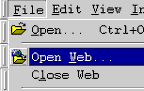 |
| 3.
After, another screen will appear. 4. Next to Folder name, type http://www.ilcs.net/~username If you have a domain, then use http://www.yourdomain.com 5. Then hit open. 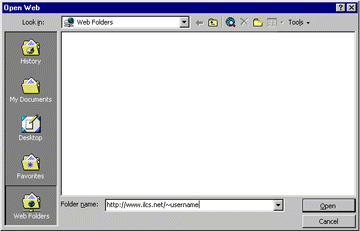 |
6.
You will be prompted for a username and password. Type them in all
lowercase.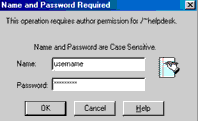 |
| 7.
After you will see the folder list appear. 8. Then go to file and import. 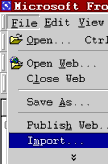 |
| 9.
Then a screen will appear. 10. Hit the add file button. 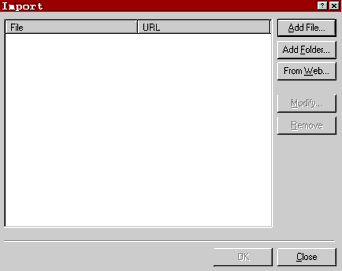 |
| 11.
Another screen will appear. 12. Simply choose your files and hit open. 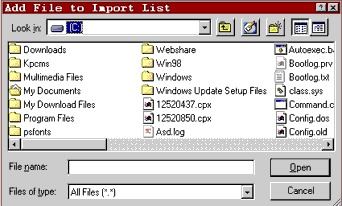 |
| 13.
Then, you will see the files you wish to publish in this box. 14. Hit OK and your files will be added. 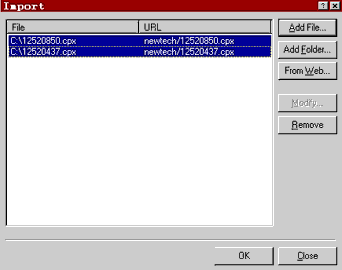 |
|
|
| 3.
Another screen will appear. 4. Hit the More Webs button. 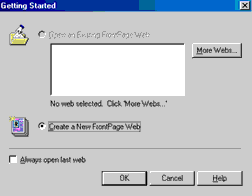 |
| 5.
Then, another screen will appear. 6. In the white box under Select a Web server or disk location, type http://www.ilcs.net/~username. If you have a domain, then use http://www.yourdomain.com 7. Then hit the List webs button. 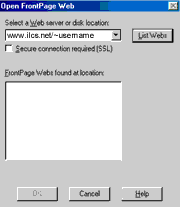 |
8.
You will be prompted for a username and password. Type them in all
lowercase.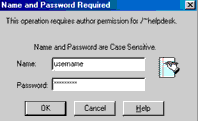 |
| 9.
After you will see the folder list appear. 10. Then go to file and import. 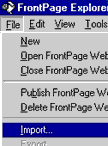 |
| 11.
Then a screen will appear. 12. Hit the add file button. 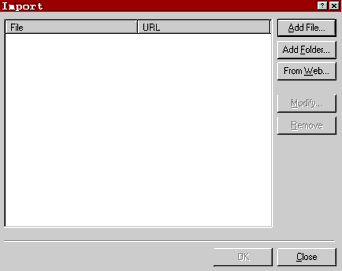 |
| 13.
Another screen will appear. 14. Simply choose your files and hit open. 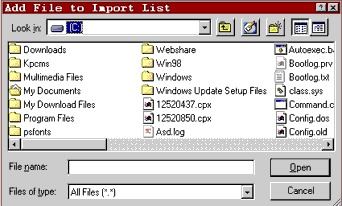 |
| 15.
Then, you will see the files you wish to publish in this box. 16. Hit OK and your files will be added. 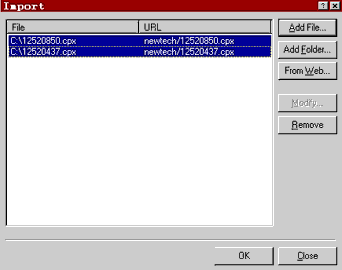 |
| If
any errors occur in the process, please consult www.microsoft.com
to fix those problems. There are many ways to use FrontPage and
its publishing capabilities, but ILCS suggests this method for
control purposes.
|
|
|
