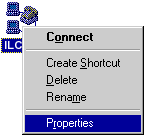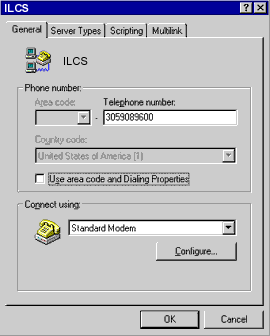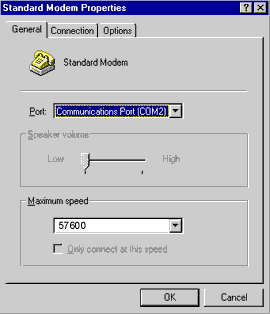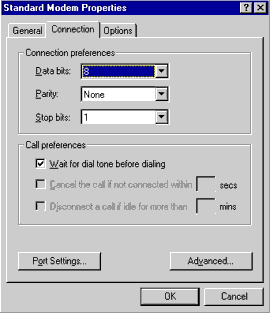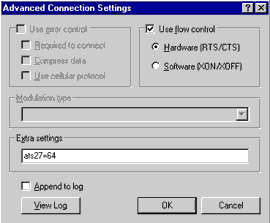|
Modem Help
Correcting Modem Hang-Ups
When our modems detect a change in phone line quality, they will automatically
send a command to your modem to "retrain" to a higher or lower
speed. If your modem does not retrain, the connection will be lost and
your modem will hang-up.
|
| To make sure that
your modem retrains properly, you should add ats27=64 to your modem initialization
string. |
1. First go to
My Computer.
2. The Dial-Up Networking.

3. After, right click on the ILCS Icon.
4. Then , go to Properties.
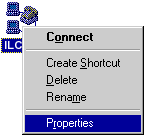 |
5. In the General
tab, hit the Configure button under the modem.
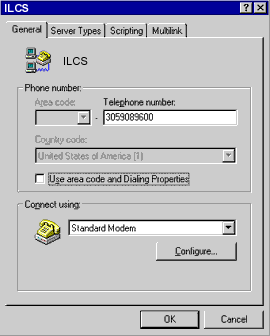 |
6. After, this
screen will appear.
7. Go to the Connection tab.
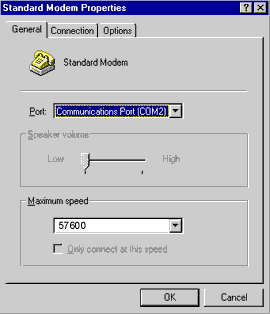 |
8. Then hit the
Advanced button below.
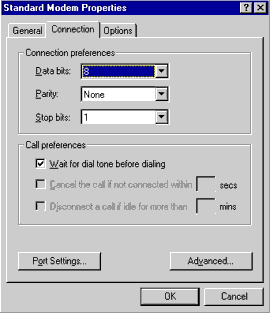 |
9. Another screen
will appear.
10. In the extra settings box, type: ats27=64 (all lowercase).
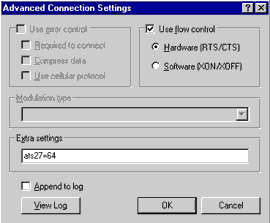 |
| Note: If there
is already information in your "Extra settings" you might want
to consider keeping it, and inserting s27=64 after the first "at".
Also, if you prefer to go to the the manufactures web site and insert
another modem string, it can be placed in the same location. |
| If this does not
solve your problem, please read this excellent article on other sources
of modem hang-ups:
Dropped Carriers, & Abnormal modem hang-ups
One of our biggest battle is dropped carriers.
There are many different variables that we need to take into consideration
while addressing this issue. Here are a few things that are Extremely
Important
- Do you have call waiting?
- Check by dialing from the telephone
line your modem uses and dial a *70 from a dial tone. If you get anything
other than a dial tone after you push these numbers, you do not have
call waiting. Contact your phone company for more information on the
services you receive. Now verify that you deactivate call waiting
by looking at the phone number you dial in the software configuration.
- Look for patterns. Usually if you get
cut off at a certain time of the day, perhaps someone is doing construction
in your area, or something of that nature. If it happens on a regular
basis, there usually is something wrong locally.
- Windows Users verify the UART
chip.
- The UART, or the Universal Asynchronous
Receiver/Transmitter controls the Input/Output of the serial port.
The CPU communicates with the serial device by writing in the UARTs
registers. Not every computer is equipped with the newer 16550 UART,
so it is important you know which UART you are using. The older 8250
UART is physically incapable of handling modem speeds greater than
9600 bits per second (BPS) because of possible input data overruns
that can occur if a character is left in the input register when the
next byte is received. The newer 16550 UART allows reliable data transfer
at high speeds with its 16-byte first in, first out (FIFO) input register.
The FIFO feature in the 16550 can buffer up to 16 bytes at a time
whereas the older 8250 only has a 1 byte FIFO. Check for the UART
you are using by entering into MSD (Microsoft Diagnostics) from a
DOS prompt. Select [C] for Com Ports. Look at the UART used for the
communications port you use. If you have a 16550 UART ensure the following
settings are in your SYSTEM.INI file under the [386 Enh] section.
(For windows 3.1 only)
-
MinTimeslice=20
WinTimeslice=100,50
COMnFIFO=1
COMnBuffer=1024
-
n is equal to the communications
port you are using.
- While you are there editing your SYSTEM.INI
it is a good idea to see if you are using the proper Communications
Driver. Look for comm.drv=comm.drv under the [Boot] Section. If it
is anything different, change it.
- Macintosh Users verify a Hardware Handshaking
Cable
- Are there any additional devices attached
to the internal telephone circuit that might exceed the LN (Load Number)
limit? This might exhibit itself as weak (lower speed) and/or dropped
connections.
- Each modem's documentation states the
LN number for that modem. Remove all additional devices (other telephones,
fax machines, etc.) from the circuit and see if things change.
- Are there any local sources of noise
and/or interference? Noise related problems can cause excessive retrains
or failure to negotiate a connection. Look for local sources of noise
or interference. This may include faulty local connections or connections
near strong sources of EMI. Try a different phone outlet if available.
Move devices that might cause interference to a different location.
Try insulating the phone line with devices available at most electronic
stores.
- Are there any non-local sources of noise
and/or interference? This would cause the same effects as above; excessive
retrains or failure to negotiate a connection.
- Try relocating your modem to a different
phone line or different location if possible. This may mean trying
a test from the office instead of home or vice-versa. It may help
shed more light on the problem if the connection can be tried from
a location with a different three digit phone number prefix than the
original location. (555-1212 instead of 554-1212). If the call is
long distance, you can try using a different long distance company
(AT&T vs MCI or Sprint) for instances using prefix numbers. As
another test, try lower protocols and speeds if possible (V.32bis
instead of V.34).
- When was the last time you replaced
your I/O card? Taken from a Newsgroup:
-
Subject: random disconnects
I would like you to know that for several weeks
I experienced many random disconnects as described
by many others. I finally figured out that the
problem was on my end. I previously had been using
an internal modem and had few if any problems. I
bought a 28.8 external (Boca) and started having
problems, though I did not realize the change had
anything to do with the problem. It did, I had a
very old I/O card. Replacing the I/O card with a high
speed card definitely did the trick. I don't believe
I have had a single random disconnect since. I have
a 486/40 which is almost 4 years old, I just did not
think about the outdated I/O card until I had a conversation
with a friend and we discussed my problem.
- Ensure you have the latest firmware
for your modem. You can usually find this on the home page of your
modem.
- It is also a good idea to get the phone
company involved. Ask them to check the quality of your line because
you have a fax machine. Phone companies hate modems and they will
probably give you a standard lecture informing you that they don't
guarantee more than 3 bits per hour. Curiously though, you may find
more sympathy and responsiveness if you tell them that you have a
Fax problem.
|
|
|
| |