|
Mail Configuration
Microsoft Outlook Express
|
1. Open Outlook Express.
2. Go to Tools and then Accounts.
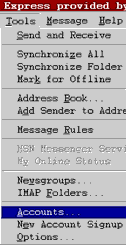 |
|
3. Go to the tab Mail.
4. Hit the Add button.
5. Then go to mail.
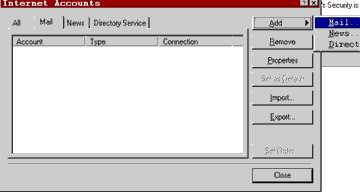
|
|
Follow the Basic Instructions.
6. Enter your name.
7. Then hit the next button.
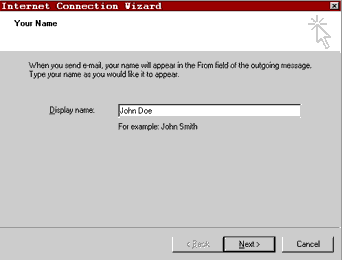
|
|
Leave the black dot
in: I already have an e-mail address.
6. Enter your e-mail address.
Example: john@ilcs.net
7. Then hit the next button.
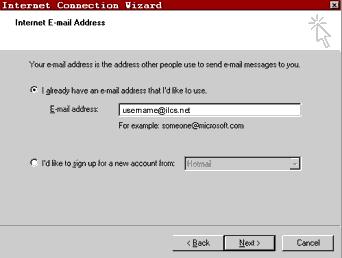
|
|
Choosing POP3 or IMAP and knowing the difference:
POP3 is a mailbox format in which the mail is downloaded
from ILCS' server and placed onto your computer. This
format is the most recommended for typical users.
IMAP is mailbox format in which the mail stays on the server
until they are deleted and purged by the user in the mail
program. This format allows you to access the same
mail received on multiple computers. This format is
not recommended for typical users.
|
|
8. Leave the drop
down menu in POP3
9. For Incoming mail: Type mail.ilcs.net (all
lowercase)
10. For Outgoing mail: Type mail.ilcs.net (all lowercase)
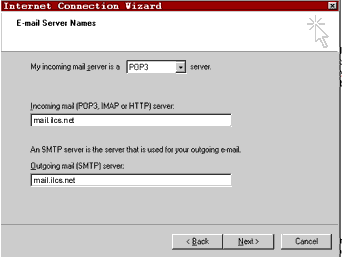
|
|
11. Under Account
name: Type your username only.
12. Under Password: Type the one you chose.
13. The Log on using Secure Password box should
not be checked.
14. The hit the next button.
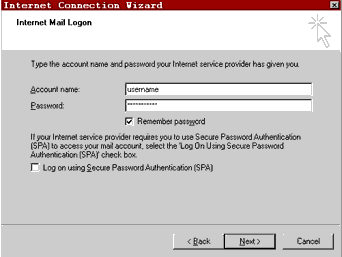
|
|
15. Then hit the
finish button.
16. After that hit close on the previous screen.
17. Then hit Send / Receive for any messages.
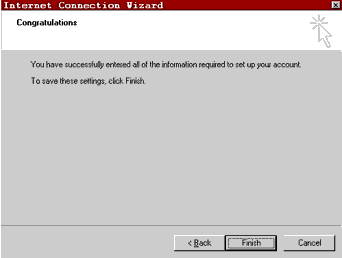
|
